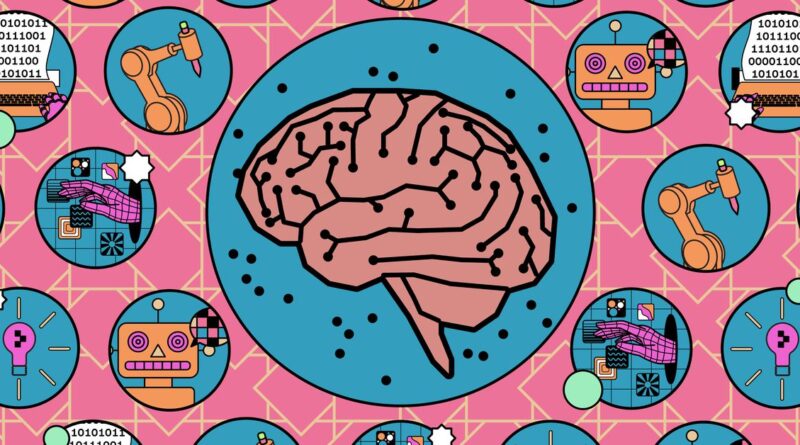How to stop the AI you’re using from training with your data
There’s plenty to consider when it comes to deciding whether you want to engage with the many generative AI bots now available inside our apps. These include the ethics of copyright use, soaring energy demands, and the diminishing of human creativity, to begin with.
Something else to bear in mind when engaging with these tools is they’re often going to use your flesh-and-blood human inputs to further train their underlying models. While some AI companies make efforts to anonymize this data, it’s something you may not feel comfortable with. The good news is, in most cases, you can find a setting to turn the training off.
Disabling AI training isn’t quite the same as wiping your AI chatbot history, though they are linked. Your chats can still be used for training purposes before they’re wiped, and you may well want to keep your chat history in place — but at the same time stop AI companies from using your data for model refinement.
Here are instructions on how to turn off AI training on several AI or AI-supporting apps.
ChatGPT
On the web
Click your profile picture (top right), then choose Settings > Data control and turn it off using the Improve the model for everyone toggle switch.
Using the mobile app
Tap the menu button (top left), then the three dots next to your account name to find the Data controls screen and the Improve the model for everyone toggle switch.
Copilot
On the web
Click your account picture (top right), then click your name and Privacy. You get two toggle switches you can turn off: Model training on text and Model training on voice.
Using the mobile app
These toggle switches are in an almost identical place in the Copilot mobile app. Tap your account picture (top right), then Account and Privacy.
Gemini
With Gemini, you must turn off chat history to stop your chats from being used to train the AI — there’s no option to set these separately, as there is with ChatGPT and Copilot.
On the web, click Activity (bottom left); in the mobile app, click your account picture (top right), then Gemini Apps Activity. In either case, on the next screen, look for Gemini Apps Activity next to a toggle or button that will turn it on or off.
According to the screen, your chat will be kept for 72 hours, whether or not you have turned app activity off. When activity logging is turned off, when you start a new chat, you will get a message saying the current one will be deleted.
Perplexity
On the web
Click the gear icon by your username (bottom right), then turn off the AI Data Retention toggle switch (under Account) to stop your data from being used for training.
Using the mobile app
Tap your account picture (top left) to find the AI Data Usage toggle switch — it’s a slightly different label, but the function is the same.
Grok on X
On the web
Choose More > Settings and privacy > Privacy and safety > Grok & Third-party Collaborators and uncheck the box.
Using the mobile app
Tap your account avatar (top left), then you’ve got access to the same Settings and privacy menu.
On the web
Click your profile picture at the top of the page, then Settings & Privacy > Data privacy to find the Data for generative AI improvement toggle switch.
Using the mobile app
To find the switch in the mobile app, tap your profile picture (top left), then Settings > Data privacy > Data for generative AI improvement.
Meta AI
Of all the apps and services listed so far, Meta is the most obtuse when it comes to letting users know how their data is used for AI training and giving users options for turning it off. You can read the data policy here: private messages are off limits (unless you invite the AI into the chat), but everything else is apparently fair game, including images of you posted by other people.
In Europe and the UK, you can object to this collection of data by submitting this well-hidden form, which is labeled as a “right to object” form. In the US, however, all you have is an alternative form “to submit requests related to your personal information from third parties being used to develop and improve AI at Meta.” First, check off “I have a concern about my personal information from third parties that’s related to a response I received from an AI at Meta model, feature or experience.” Then, on the form that appears, you need to explicitly explain (and provide screenshots) how your personal data was used.
Can’t do that? Then there’s not much else you can do. If your Facebook or Instagram account is running Meta AI, you can mute the chatbot by going into search, clicking on the blue arrow, and then on the blue circle (the one with an “i”). Select Mute and, on the list of options, choose Until I change it.
Finally, several sites suggest that you can use mbasic.facebook.com, a very basic version of the app, assuming you want to go that far.
Other apps
For other AI-using apps that you use, it’s worth digging into the settings and privacy policies to see exactly how your data is being processed.
Policies can differ widely. Earlier this year, Adobe updated its privacy policy to confirm that it wouldn’t train its AI on user images. On the other hand, Reddit has signed a deal with OpenAI to train AI on user posts — and there’s nothing you can do about it, except not use Reddit.
Even on apps and services that don’t use your data for AI training, if your content is being made public or being accessed by third-party developers, then it may get scooped up by AI bots anyway. As always, be careful what you post and share.